August 28, 2008: Papaya Plant is even bigger now, fruit are bigger.
August 19, 2008: Papaya Plant during storm FAY
August 15, 2008: Now plant has fruit, now sure whether we keep them or not as plant is small. Growing all these fruit may hurt her own growth.
July 28, 2008: Now plant is bigger then Vedic and has flowers.
July 5, 2008: Plant grown very fast in last few months. Our neighbor think this is due to the solar lamp we placed near the plan. This solar lamp glow in night and looks awesome.
March 39, 2008 The picture of the papaya plant when Vedic was playing in the backyard with his bubbles.
February 17, 2008: The picture of the papaya plant when Vedic was playing with his tent. I guess plant grown more inside the ground then the outside.
November 9, 2007: Pictures of Vedic planting a papaya plant. We got this plant from Rahul who is our friend.




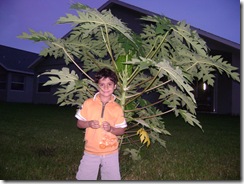



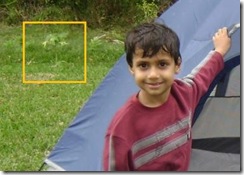


Very interesting post.
ReplyDeleteI hope you will post the first fruit too.
That will complete the post.
Sure I will do. Thanks for your comments.
ReplyDelete