The Google Chrome OS webcast started with Google Chrome browser. This was important as in the Google Chrome OS users will do everything using Google Chrome browser. Users will not able to install any software or application on the Google Chrome OS. Everything will be a URL. All data will be saved in either Google Cloud or others. Google cloud includes Google Apps, Google Docs, Gmail, Notes, Calendar etc.
Some of the main points:
1. JavaScript is runs much faster in Google Chrome browser vs latest IE which is IE8
2. Google Wave runs faster in Google Chrome browser
3. Google Chrome browser updated 20 times during last 6 months without user noticed it. Google Chrome browser updates itself automatically with user know about it.
4. Google Chrome browser for Max, Linux is coming
5. Chrome extension, automatically updated - Extensions for Google Chrome browser is coming. Extensions will also update itself without user know about it. Google philosophy will be you install it and then Google will keep it up-to-date.
6. Html 5 & making web more powerful – Chrome will use more Html 5 and make web more powerful. Web application will works as good as desktop application. Google is working hard to identify every possible difference, security gap between web & desktop.
7. Google target is to allow desktop experience over web – desktop like games, other 3D applications, Web application to identify & use multi thread UCP

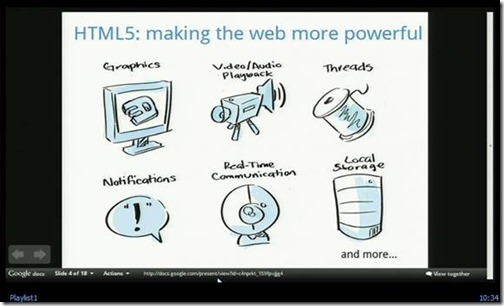
Comments
Post a Comment