Disqus (dis·cuss • dĭ-skŭs') is a service that allow blog & websites owner ability to better manage the comments of their blog or website. It allow allow them to track discussion about their blog or website which happen outside their blog or website such as on Twitter, Facebook, Friendster etc.
Disqus offers two services that help improve discussions on the web:
- For Publishers

Disqus Comments is a comment system and moderation tool for your site. This service lets you add next-gen community management and social web integrations to any site on any platform. Hundreds of thousands of sites, from small blogs to large publications, rely on Disqus Comments for their discussion communities.
- For Commenters

Disqus Profile lets you get the most out of the comments you post on sites all around the web. Take back control of what you've written by tracking and managing your comments all in one place. You can also use Disqus Profile to effortless follow and reply to what people are talking about, on and across sites.
The installation was very smooth and took only few clicks to install. Remember to take backup of your blog template and blog post before installing. Following are screenshot of the install process.




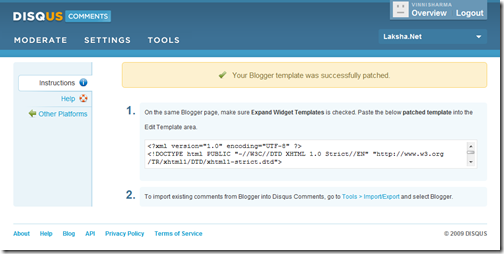
Disqus is a service and kind of website that is helping for the site owners and bloggers to manage the blogs and comments on the websites in a better way. I like to make such site for custom essay review downloads and uploads so that other students can have benefits.
ReplyDelete