Now in its third year, Web 2.0 Expo is for the builders of the next generation web: designers, developers, entrepreneurs, marketers, business strategists, and venture capitalists. Web 2.0 Expo, co-produced by TechWeb and O'Reilly Media, is a conference and tradeshow for the rapidly growing ranks of designers and developers, product managers, entrepreneurs, VCs, marketers, and business strategists who are embracing the opportunities created by Web 2.0 technologies.
Main area of discussions are:
- The hot new thing
- Failures to learn from
- Innovations and inspirations
- Successes that will surprise you, and
- Practical applications of all of the above.
The Web 2.0 Expo New York is just finished. More details are available at: http://en.oreilly.com/webexny2008/public/content/home
| Check out the highlights: | Stay Connected |
The Web 2.0 Expo San Francisco will be during March 31 - April 3 2009 in San Francisco California. General registration will open in December 2008. More details are available at http://en.oreilly.com/webexsf2009/public/content/home
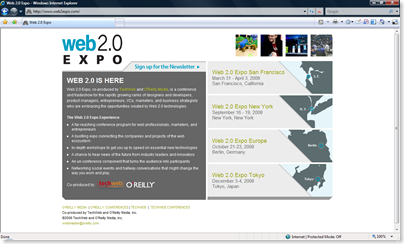


Comments
Post a Comment