Tell-a-Friend is free and simple to use widget from Socialtwist, just copy and paste. No integration or coding.
Tell-a-Friend widget help Users share content across IM and Email without leaving the site. It synchs with their IM, email in the context of the content they're sharing without those tedious pop-up forms that require manual input. Tell-a-Friend widget is one of the best word-of-mouth marketing tool in existence.
Tell-a-Friend widget is completely free and hosted by Amazon EC2, so you know it's scalable. For corporate users a paid service is available with additional options like Widget UI skin matching your site, Custom context wiring and Activity database at your control.
Tell-a-Friend widget can be used at Product Pages to replaces the traditional "Email a friend" link to spread the word on products/brands/sites. Search Results, News Items, Blog Posts - word-of-mouth is the best way to direct traffic to your blogs, Get the word out - make time sensitive announcements contests, events and offers to spread the word instantly.
Video Tour:
Installation Instructions: http://tellafriend.socialtwist.com/wizard/html/instructions/blogger.html
http://tellafriend.socialtwist.com/wizard/html/instructions/website.html
http://tellafriend.socialtwist.com/wizard/html/instructions/wordpress.html
http://tellafriend.socialtwist.com/wizard/html/instructions/textpattern.html
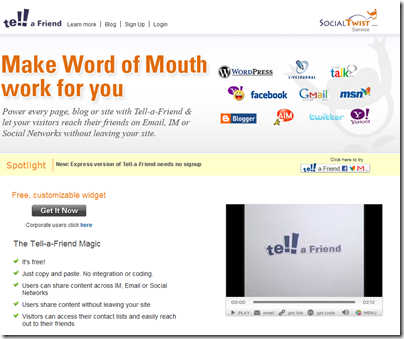
Comments
Post a Comment