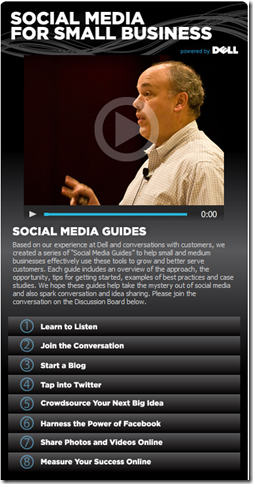 Dell created a series of “Social Media Guides” to help small and medium businesses effectively use these tools to grow and better serve customers. Each guide includes an overview of the approach, the opportunity, tips for getting started, examples of best practices and case studies.
Dell created a series of “Social Media Guides” to help small and medium businesses effectively use these tools to grow and better serve customers. Each guide includes an overview of the approach, the opportunity, tips for getting started, examples of best practices and case studies.
Guide is available at - http://www.new.facebook.com/dellsocialmedia
Direct links to individual guides:
1. Learn to Listen - http://yourblog.dell.com/SMB_Facebook/pdf/Learn_To_Listen_SMB.pdf
2. Join the Conversation - http://yourblog.dell.com/SMB_Facebook/pdf/Join_The_Conversation_SMB.pdf
3. Start a Blog - http://yourblog.dell.com/SMB_Facebook/pdf/Start_A_Blog_SMB.pdf
4. Tap Into Twitter - http://yourblog.dell.com/SMB_Facebook/pdf/Tap_into_Twitter_SMB.pdf
5. Crodsource Your Next Big Idea - http://yourblog.dell.com/SMB_Facebook/pdf/Crowdsource_Your_Next_Big_Idea_SMB.pdf
6. Harness The Power of Facebook - http://yourblog.dell.com/SMB_Facebook/pdf/Harness_The_Power_of_Facebook_SMB.pdf
7. Share Your Photos And Videos Online - http://yourblog.dell.com/SMB_Facebook/pdf/Share_Your_Photos_And_Videos_Online_SMB.pdf
8. Measure Your Online Success - http://yourblog.dell.com/SMB_Facebook/pdf/Measure_Your_Online_Success_SMB.pdf
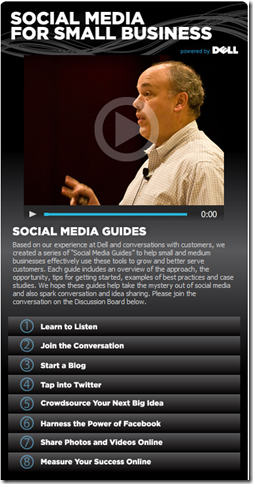
Thanks Vinni for plug about the guides and Facebook page. The page is going to get fresh content regularly, so keep checking back. Also, we are looking to feature other small businesses using social media well. If you have any suggestions, let us know!
ReplyDeleteKara Krautter
Dell Small Business Community Manager