Many users are facing following error when they try to load the new Google Chrome Browser. Due to this error they could not use Google Chrome browser on their machine. This error is coming right after they installed the Google Chrome browser. The error message says: "Ah, Snap! Something went wrong while displaying this webpage. To continue, press Reload or go to another page." Following is a screen shot of the error. Error message asks to reload the or go to another page but no matter what they do, they still see this error message. Thanks to Rupesh Bhochhibhoya for solution to this problem. As per him, this problem is most probably because of anti-virus. The solution I learn is: goto properties of browser shortcut then append --no-sandbox on target line. Like: "C:\Documents and Settings\Administrator\Local Settings\Application Data\Google\Chrome\Application\chrome.exe" --no-sandbox then you are ready to go!! Please post in the comment if you have furt...
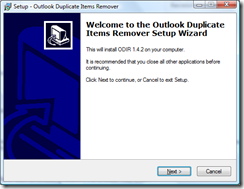
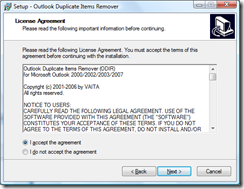
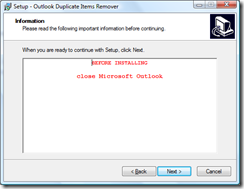
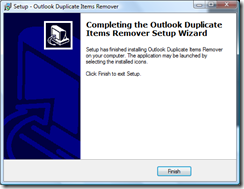
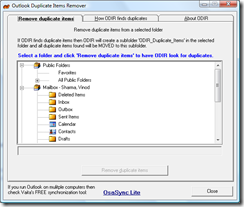
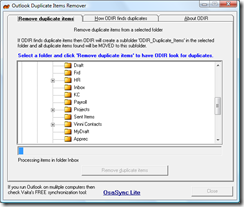
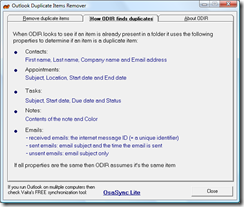
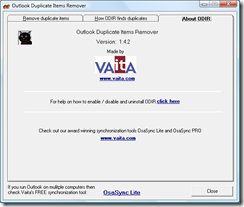
People who are worry about Duplicate Emails then don't worry about it because this post contain solution of their Email related problems. They can follow the above direction and remove these Email. However, I'm finding a most reliable source to buy essays cheap but this site contain more similar tutorials which definitely helpful for them.
ReplyDelete