I am facing the following issue in my Visual Studio 2008. When I try to Create new website or new project it shows following error message.
“No template information found. See the application log in Event Viewer for more details.
To open Event Viewer, click Start, Click Control Panel, double-click Administrative Tools, and then double-click Event Viewer.”
And then it show the new project screen without bunch of things:
Event log display following warning:
The global template information is out of date. Regenerate the templates by running 'devenv.exe /installvstemplates' or reinstalling the application. Note: corrective action requires Administrator privileges.
Things to try:
Run devenv /installvstemplates as suggested in Event Viewer.
Then Run devenv /resetsettings.
If this do not help then try to run Visual Studio Repair using program & features (Install/Unstall).
Temporary Fix: Manually copy the templates
FROM
“<VisualStudioInstallDir>\Common7\IDE\ItemTemplates”
TO
“My Documents\Visual Studio 2005\Templates\ItemTemplates”.
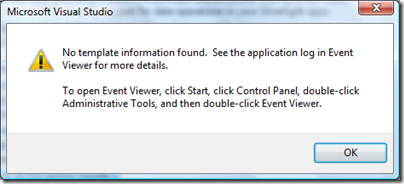
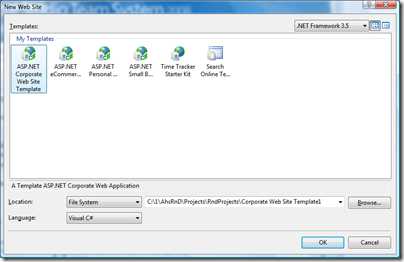
Thanks a lot. This worked for me under Server 2008 Standard. I installed SQL Server 2008, then Visual Studio 2008 and none the templates were there. After issuing those commands from the VS command line everything reappeared! Now I can work...
ReplyDeleteThanks. I was searching a solution to appear mvc preview 5 template in visual studio 2008 express edition and this post solve my problem. Thanks
ReplyDeleteIt worked for me after just running
ReplyDelete"Run devenv /installvstemplates as suggested in Event Viewer." - Should I still run devenv /resetsetings?
It worked for me
ReplyDeletebut i trying to uninstall its give error
"a problem has encounter while loading the setup components"
what should i do?
You trying to install or uninstall? Are you referencing to running devenv /installvstemplates?
ReplyDeleteThanks a lot,the copy and pasting the templates did work for my but the one suggested by the EventViewer didn't work.
ReplyDeleteWell thanks for the help.
Thanks a lot, I tried second option that copy and paste the templates.
ReplyDeleteThanks a lot,the copy and pasting the templates did work for my but the one suggested by the EventViewer didn't work.
ReplyDeleteWell thanks for the help.
Thank you for the tips. It really helped a lot. I'll see whether it works,and ask you later
ReplyDeleteJudithpof
sd card data recovery software trial version free download
Many years after you posted this it saved the day for me. There are countless other post on various other websites giving basically the same non-working solution over and over again but your first solution did the trick for me. Many thanks.
ReplyDelete