What Is Kuler:
Kuler is a website by Adobe to help anyone generating color themes. I will not say that using Kuler you could match the expertise of a graphics designer in any ways. But using Kuler you can get a decent idea on color palettes, different color schemes and overall color themes for a selected color. You get basic ideas of which color can go with your website logo color or website main color.
Purpose of this post is just to give you a jump start without talking too much technical details and all the possibilities Kuler have. There are few great tutorials available if you want to learn more to get full advantage of Kuler. I added further reading links at the end of this post. Please feel free to add other useful links by commenting to this blog post.
HOW TO – Basic Steps:
Following are easy steps on how to you can use Kuler to find color theme and color pallet for your website.
1. Open Kuler website http://kuler.adobe.com/
2. Select “Create” –> “From a Color”
3. Enter a color code below one of the box (chose the one says base color). You can chose any box as base color. I chose base color as EE872B.
4. Hit enter to generate the color themes for the selected color.
5. Adobe has define few rules to generate color themes and by default it uses Analogous rule. You can change the rule by selecting another rule in Select a Rule menu/links.
6. You may want to Login to the site using Adobe ID so you can save your color themes for future or to may be show your color themes to your client or “graphics designer” :)
6. To save a color theme, enter a title of the theme in the Title box. You can name title based on project and rule. For example I named it “Y Carbon Color Analogous”, “Y Carbon Color Monochromatic”.
7. Color Themes created by me:
http://kuler.adobe.com/#themeID/687392
http://kuler.adobe.com/#themeID/687393
Further Reading:
Tutsplus - Using Adobe Kuler to Enhance Your Photoshop Color Workflow – Best tutorial I found.




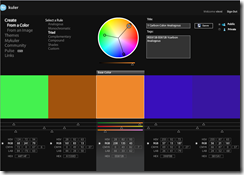

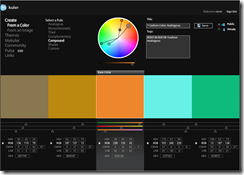
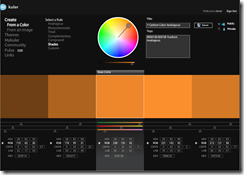
Website creation is helpful for many people regarding different aspects. We have websites of rating of essay services, games, vocabulary, business websites, shopping websites and many others. In today ,s article we can learn use of Kuler for adding different colors in our website. That make the impression nice and presentable to others.
ReplyDelete