ISSUE: Recently I faced this issue that when I try to deploy my WebPart. Unable to add selected web part(s). WebPartName: Cannon unregister UpdatePanel with ID ‘ctl00RTMPanel’ since it was not registerd with the ScripManager. This might occure if the UpdatePanel was removed from the control tree and later added again, which is not supported. Parameter name: updatePanel. I faced this issue twice and both the time the issue was not what display here. This could be sure to any error in the WebPart. Following are list resolution from multiple instances. RESOLUTION: 1. Check the WebPartName.webpart file. Check whether you have a proper PublicKeyToken value. When I face the issue the value was PublicKeyToken=$PublicKeyToken$. If you have used WSP builder then in the Visual Studio you will find this file at \WebPartsProject\12\TEMPLATE\FEATURES\WebPartName\WebPartName.webpart. Sometime when you create a new WebPart using WSP builder then ...
It's About Anything...In Technology

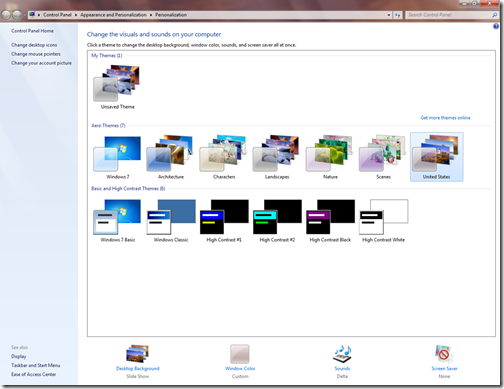
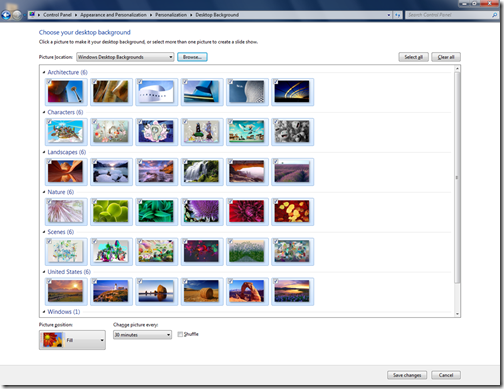



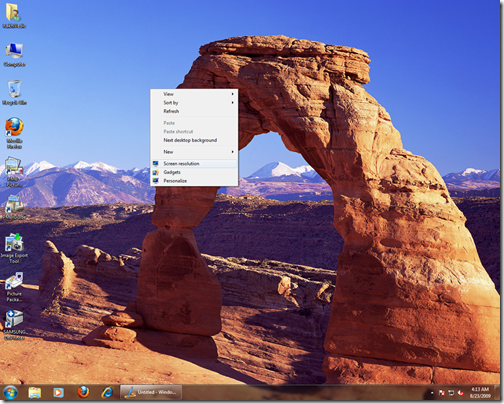

Computer is playing a very vital role in our modern life and i cannot imagine that our life is easy without computer now. Because we are addicted to these technologies and new software and other apps are now in use that are enhancing the use and importance of such technologies for rushmyessay.biz writing services. I appreciate a one who think about this good topic .
ReplyDeleteI have always enjoyed your blog. To know more about writing click the link https://breezewriting.com/. Here you find the biggest writing resource around the internet. You can order here any text that you need: an article, a thesis paper or essay. Authors here can write correctly on any theme. They are the best, I trust them.
ReplyDelete