Another issue I faced few days back was - VMware Workstation unrecoverable error: (vmx).
VMware Workstation unrecoverable error: (vmx)
NOT_IMPLEMENTED d:/build/ob/bora-185404/bora/vmx/main/pollVMX.c:3651
A log file is available in "G:\VPC\RakhiQAXPProfQtp\vmware.log". A core file is available in "G:\VPC\RakhiQAXPProfQtp\vmware-vmx-4392.dmp". Please request support and include the contents of the log file and core file.
To collect data to submit to VMware support, select Help > About and click "Collect Support Data". You can also run the "vm-support" script in the Workstation folder directly.
We will respond on the basis of your support entitlement.
Resolution: This is not a documented method but something that worked for me. I think of it because of my extensive experience with restarting the Microsoft Windows for the resolution of many issues :)
Steps:
- Close VMWare
- Restart the Host operating system
- Start VMWare
- Select the Virtual Machine and click Run.
- It will show you the error as display above.
- Click OK and click at Run again.
- Now it will show you an option to select start in Safe Mode. Select this option and hit enter. It will start the loading process. You may see a message that you will not able to do this & that while in safe mode. Click Ok to that.
- Your virtual machine should open in safe mode.
- Now shut down the virtual machine (Start->Shut Down)
- Run the virtual machine again. This time no need to select Safe Mode.
- Your virtual machine should back to normal.
- It works for me. Once I had to do this steps twice but otherwise it work as listed here. Remember to re-start your host operating system so it release some of the files it may have locked.
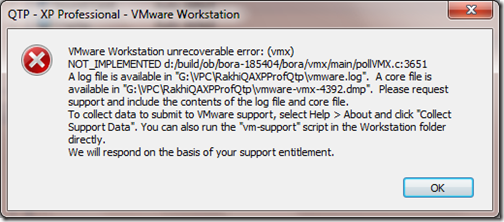
When I received this error, it worked for me to simply restart the guest OS. The necessity to start in Safe Mode did not occur in my case. This happened with VMWare WorkStation 8.0.6 build-1035888.
ReplyDeleteAfter restarting the guest OS, the error magically disappeared.