Following are screenshots of the Dotnetnuke 5.0.0 RC2 install. Installation was very smooth and have few changes as compare to Dotnetnuke 4.9.0 but many changes compare to 4.5.5. This was a fresh install.
My machine configuration is: Vista Enterprise, II7, .NET 2.0 & .Net 3.5 installed and SQL 2005.
Update Service - Help protect the Integrity of your Website
This software can routinely check for the latest important updates for your website. These updates can include security updates, critical updates and patches. (No information is collected that can be used to identify you or contact you without your explicit consent.)Do you want the software to display a visual indicator to notify you when updates are available?
Yes
No
Do you want to receive notifications by email regarding updates to the software?
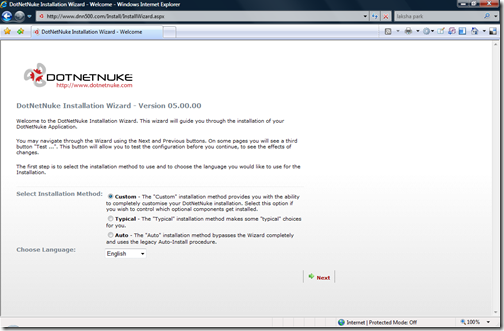
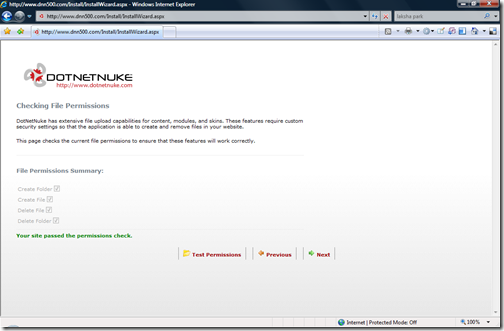
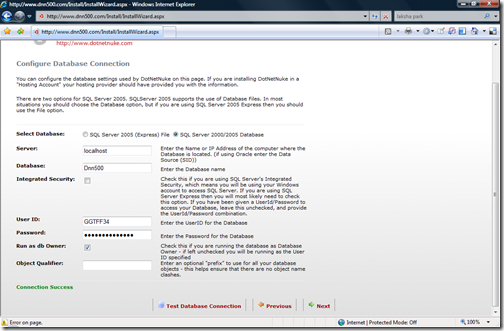
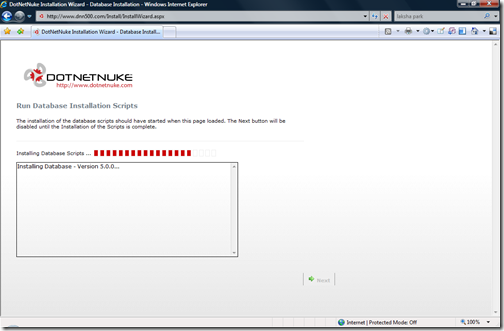
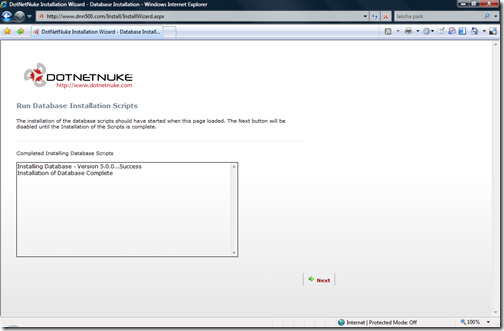
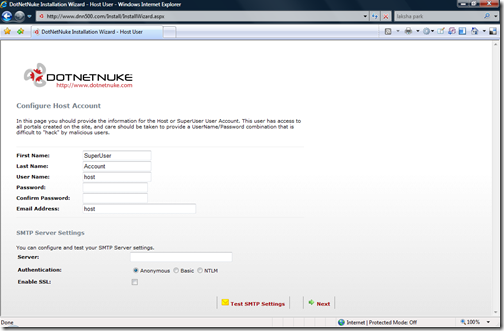
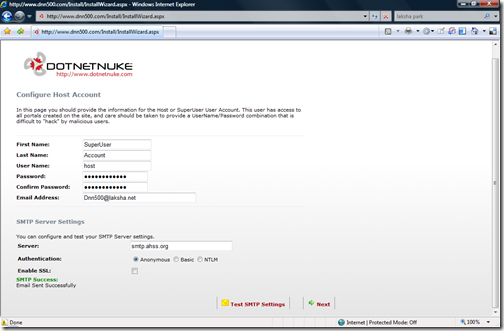
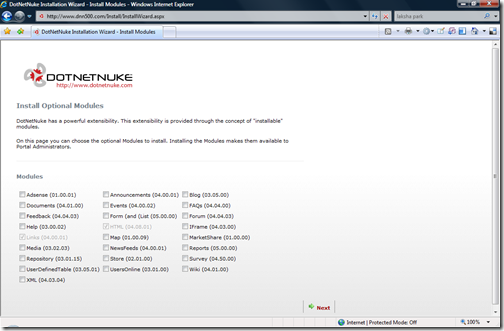
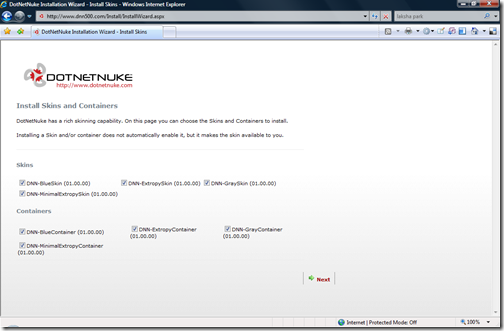
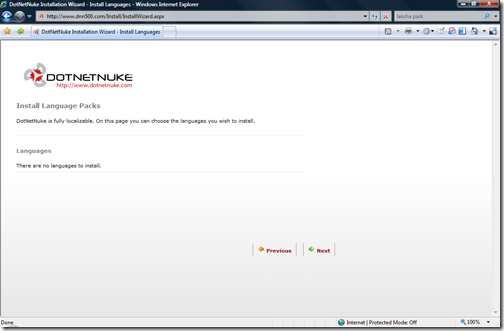
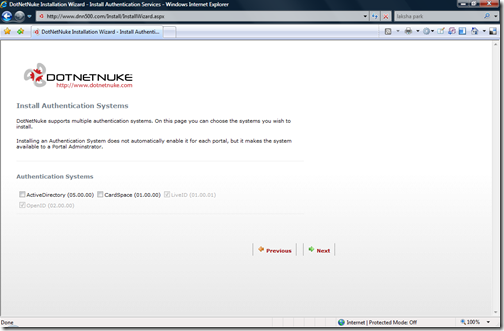
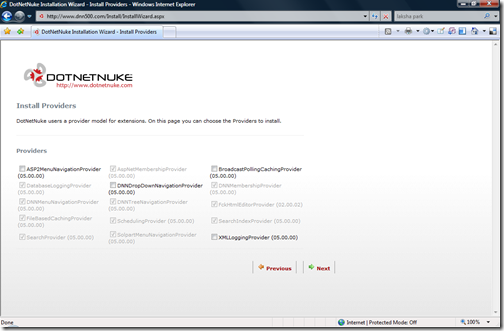
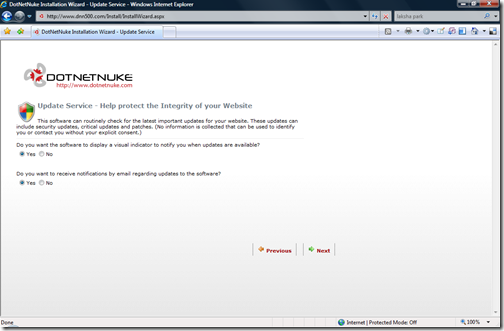
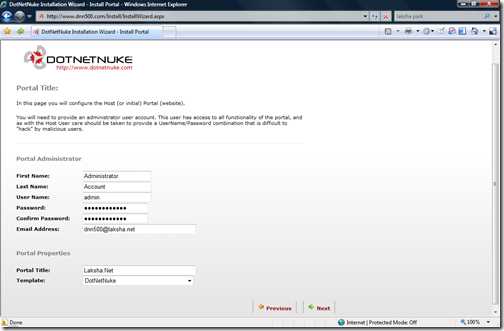
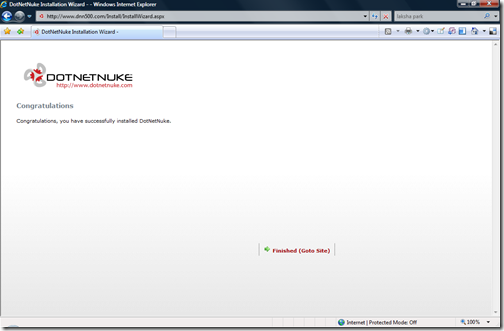
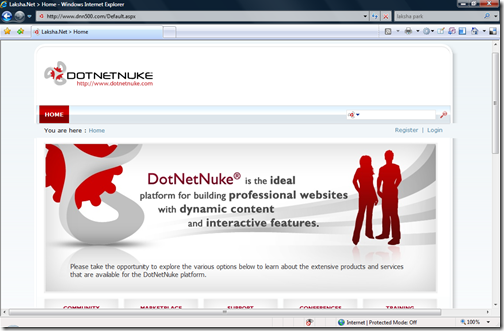
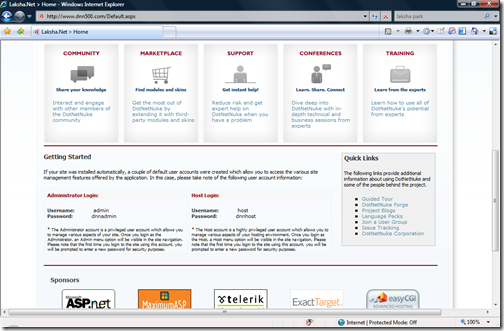
Comments
Post a Comment